― Mark Twain
Welcome to my blog!
I hope this blog could be useful for everyone who loves programming and novel.
Love from Sumatra.
Vivian Siahaan is a fast-learner who likes to do new things. She was born, raised in Hinalang Bagasan, Balige, on the banks of Lake Toba, and completed high school education from SMAN 1 Balige. She started herself learning Java, Android, JavaScript, CSS, C ++, Python, R, Visual Basic, Visual C #, MATLAB, Mathematica, PHP, JSP, MySQL, SQL Server, Oracle, Access, and other programming languages. She studied programming from scratch, starting with the most basic syntax and logic, by building several simple and applicable GUI applications. Animation and games are fields of programming that are interests that she always wants to develop. Besides studying mathematical logic and programming, the author also has the pleasure of reading novels. Vivian Siahaan has written dozens of ebooks that have been published on Sparta Publisher: Data Structure with Java; Java Programming: Cookbook; C ++ Programming: Cookbook; C Programming For High Schools / Vocational Schools and Students; Java Programming for SMA / SMK; Java Tutorial: GUI, Graphics and Animation; Visual Basic Programming: From A to Z; Java Programming for Animation and Games; C # Programming for SMA / SMK and Students; MATLAB For Students and Researchers; Graphics in JavaScript: Quick Learning Series; JavaScript Image Processing Methods: From A to Z; Java GUI Case Study: AWT & Swing; Basic CSS and JavaScript; PHP / MySQL Programming: Cookbook; Visual Basic: Cookbook; C ++ Programming for High Schools / Vocational Schools and Students; Concepts and Practices of C ++; PHP / MySQL For Students; C # Programming: From A to Z; Visual Basic for SMA / SMK and Students; C # .NET and SQL Server for High School / Vocational School and Students. At the ANDI Yogyakarta publisher, Vivian Siahaan also wrote a number of books including: Python Programming Theory and Practice; Python GUI Programming; Python GUI and Database; Build From Zero School Database Management System In Python / MySQL; Database Management System in Python / MySQL; Python / MySQL For Management Systems of Criminal Track Record Database; Java / MySQL For Management Systems of Criminal Track Records Database; Database and Critptography Using Java / MySQL; Build From Zero School Database Management System With Java / MySQL.
In chapter three, you will build a Visual C# interface
for the database. The interface will be used to enter new orders into the
database. The order form will be used to enter the following information into
the database: order ID, order date, client ID, client’s first name and family
name, client’s address, product information ordered. The form will have the
ability to add new orders, find clients, add new clients. The completed order
invoice will be provided in a printed report.
In chapter four, you will build a database management
system where you can store information about valuables in your warehouse. The
table will have seven fields: Item (description of the item), Location (where
the item was placed), Shop (where the item was purchased), DatePurchased (when
the item was purchased), Cost (how much the item cost), SerialNumber (serial
number of the item), PhotoFile (path of the photo file of the item), and Fragile
(indicates whether a particular item is fragile or not). The development of
this Warehouse Inventory Project will be performed, as usual, in a step-by-step
manner. You will first create the database. Furthermore, the interface will be
built so that the user can view, edit, add, or add data records from the
database. Finally, you add code to create a printable list of information from
the database.
In chapter five, you will build an application that can be used to track daily high and low pollutant PM2.5 and air quality level. You will do this in stages, from database development to creation of distribution packages. These steps are the same as those used in developing a commercial database application. The steps that need to be taken in building Siantar Air Quality Index (SAQI) database project are: Build and test a Visual C# interface; Create an empty database using code; and Report database. The designed interface will allow the user to enter max pollutant, min pollutant, and air quality for any date that the user chooses in a particular year. This information will be stored in a database. Graphical result of the data will be provided, along with summary information relating to the maximum value, minimum value, and mean value. You will use a tab control as the main component of the interface. The control has three tabs: one for viewing and editing data, one for viewing graph of pollutant data, and another for viewing graph of air quality data. Each tab on this control operates like a Visual C# control panel.
In chapter six, you will perform the steps necessary to
build a SQL Server book inventory database that contains 4 tables using
Microsoft Visual Studio 2019. You will build each table and add the associated
fields as needed. You will have four tables in the database and define the
relationship between the primary key and foreign key. You will associate
AuthorID (foreign key) field in the Title_Author table with AuthorID (primary
key) in the Author table. Then, you want to associate the ISBN (foreign key) field
in Title_Author table with ISBN (primary key) in the Title table.
In chapter one, you will learn to know the properties and events of each control in a Windows Visual C# application. You need to learn and know in order to be more familiar when applying them to some applications in this book.
In
chapter two, you will build a project so that children can practice basic
skills in addition, subtraction, multiplication, and division operations. This
Math Game project can be used to choose the types of questions and what factors
you want to use. This project has three timing options. Random math problems
using values from 0 to 9 will be presented. Timing options are provided to
measure accuracy and speed. There are many controls used. Two label controls
are used for title information, two for displaying scores. There is a wide
label in the middle of the form to display math questions. And, long skinny
label is used as separator. Two button controls are used to start and stop
question and one button to exit the project. There are three group control boxes.
The first group box holds four check box controls that are used to select the
type of questions. The second group box holds eleven radio buttons that are
used to select values that are used as factors in calculations. The third
group box contains three radio button controls for timing options. A scroll bar
control rod is used to change the time.
In
chapter three, you will build Bank Code game. The storage box is locked and can
only be opened if you enter the correct digit combination. Combinations can be
2 to 4 non-repetitive digits (range of digits from 1 to 9). After a guess is
given, you will be notified of how many digits are right and how many digits
are in the right position. Based on this information, you will give another
guess. You continue to guess until you get the right combination or until you
stop the game. On the left side of the form is a large picture box control. On
the right side, two group box controls and two button controls are placed. In
the picture box, a control panel is placed. In the panel, there are four label
controls (set the AutoSize property
to False) and nine button controls.
In the first group box control, place three radio buttons. In the second group
box control, a text box control is placed. The picture box contains an image of
bank and a panel. The label controls in the panel are used to display the
combinations entered (the BorderStyle
property set to FixedSingle to
display the label size). The nine buttons on the panel are used to enter
combinations. Radio buttons are used to set options. The buttons (one to start
and stop the game and another to exit the project) are used to control game
operations. The text box displays the results of the combinations entered.
In
chapter four, you will build Horse Racing game. This is a simple game. Up to 10
horses will race to the finish line. You guessed two horses that you thought
could win the race. By clicking on the Start
button, the race will start. All horses will race speed to get to the finish
line. Labels are used to display instructions and number of horses in a race.
Four button controls are used: two buttons to change number of horses, one
button to start the game, and one other button to stop the game. The picture
box control is used to load the horse image. A timer control is used to update
the horse's movement during the race.
In
chapter five, you will build Catching Ball game. The bird flew and dropped ball
from the sky. Users are challenged to position man under the fallen ball to
catch it. Labels are used for instructions and to display game information
(remaining time, number of balls captured, and game difficulty level). Two
buttons are used to change the game difficulty level, one button to start the
game, and another button to stop the game. Picture box controls hold images for
man, bird, and ball.
In
chapter six, you will build Smart Tic Tac Toe game. That said, this is the
first game ever programmed on a computer and one that had been programmed by
Bill Gates himself when he was a teenager while attending Lakeside School in
Seattle. The aim of this game is to win the game on a 3 x 3 grid with the
victory of three identical symbols (X or O) on horizontal, diagonal, or
vertical lines. The players will play alternately. In this game given two game
options: player 1 against player 2 or human player against computer. A smart
but simple strategy will be developed for computer logic to be a formidable
opponent for humans.
In
chapter seven, you will build Fighting Plane program. This program can be
played by two human players or human player versus computer. The controls of
the player are done via the keyboard. Player 1 presses A key to move up, Z key
to move down, and S key to throw rudal. When you choose Two players from the
Options button, this game can be played by two human players. Player 1 presses
the same keys, while player 2 presses key K to move up, M to move down, and key
J to throw rudal. All label controls are used for titles and provide scoring
and game information. The large panel (Panel1) is the playing field. Three
button controls are used to start / stop a program, set options, and exit the
program. One timer control is used to control game animation and another is
used to represent the computer's decision process. The second control panel
(Panel2) is used to select game options. One group box contains radio buttons
which are used to select number of players. A group box contains radio buttons
to select the level of difficulty of the game, when playing against a computer.
A small button is used to close the options panel. The default properties are
set for one-player games with the easiest game difficulty.
In this chapter, you will build Jumper game. In this game, you will move the jumper across the busy road, avoid the tiger, and cross the river with the changing current to get to house safely. You will place four label controls on the top part of the form (set the AutoSize property to False so that it can be resized and the BorderStyle property temporarily becomes FixedSingle so you can see the edges). Then, you use five panel controls below the labels. These panels will be a place for image graphics. Each panel has a width of 16 jumpers or 640 pixels, because one jumper will be given a width of 40 pixels. The first panel will be the jumper house, which will be given a height of 80 pixels. The next panel will become a river, with a height of 120 pixels. The next panel will be a place for tiger, 40 pixels high. Under the snake panel, there is a road panel. This panel will contain three boat lanes. Each boat has a height of 40 pixels, but you will give it a height of 140 pixels (not 120 pixels) to make room for lane markers. The fifth panel is the place where the jumper will begin its journey or leap. This panel will be given a height of 40 pixels. Add the last control panel below the form with three button controls. Then, finally, add four timer controls. Adjust the size of the form so that the panel controls can occupy according to the width of the form.
In chapter one, you will learn to know the properties and events of each control in a Windows Visual C# applications. You need to learn and know in order to be more familiar when applying them to some desktop applications in this book.
In chapter two, you will build Throwing Fire program. This program can be played by two human players or human player versus computer. You will use 12 labels, a large control panel, and three control buttons on the form. In the control panel, a smaller panel with two group box controls and a button control are placed. In the first group box, you will use 2 radio buttons; in the second box group, place 4 radio buttons. Next, two timer controls are added to the project. All label controls are used for titles and provide scoring and game information. The large panel (Panel1) is the playing field. Three button controls are used to start / stop a program, set options, and exit the program. One timer control is used to control game animation and another is used to represent the computer's decision process. The second control panel (Panel2) is used to select game options. One group box contains radio buttons which are used to select number of players. A group box contains radio buttons to select the level of difficulty of the game, when playing against a computer. A small button is used to close the options panel. The default properties are set for one-player games with the easiest game difficulty.
In
chapter three, you will build Roasted Duck Delivery simulation. In this
simulation, a number of decisions are needed. The basic idea is to read the
order by incoming telephone and tell the delivery scooter to go to the location
of the order. You also need to make sure that you always provide a roasted duck
ready to be transported by the delivery scooter. The delivery area is a 20 by
20 square grid. The more roasted duck is sold, the more profit it gets. The
panel control on the left side of the form contains the delivery grid. On the
upper right are group boxes with two label controls to display the time or hour
and sale results. The computer monitor (in a picture box) displays order and
delivery status using a list box and label control. Another group box contains
a roasting oven when the roasted ducks are displayed using eight picture box
controls. Two button controls on the group box control the operation of the
oven. Group boxes under the oven show how many ducks are ready to be delivered
and how many are in the delivery scooter (a button control is to load the
roasted duck into the scooter). The two button controls beneath are used to
start/pause the game and to stop the game or exit the game. In the area under
the form there are several timers for controlling a number of aspects in the
program. The delivery grid consists of 400 label controls on 20 rows (marked
with numbers) and 20 columns (marked with letters). Here, you will learn how to
place controls on a form (or panel in this case) using code (when the program
runs, not when designing the form). This mechanism can save time designing the
form.
In
chapter four, you will build a Drone Simulation. In this simulation, you
control both vertical and horizontal thrusters to maneuver the ride to the
landing pad. You will adjust the landing speed so that it is slow enough so
that no accident occurs. You build the form in two stages, the first stage
creates two option group boxes, and then the second stage uses both those group
boxes as landing controls. Two control panels are placed on the left side of
the form: one panel for drawing and another panel for the edge. On the right
side of the form, place the two group control boxes. In the first group box, five
radio buttons and a check box are added. In the second group box, two radio
buttons are placed. In the below section of the form, three buttons are added.
Finally, one timer control is added. Then in the form, a group box is added
overlap panel. Then, 11 label controls are added to the group box. After that,
a progress bar is added. Under the bar, two control panels are added, one high
panel and one short panel. In the second (short) panel control, two small label
controls are added. Underneath, three button controls are placed. Under these
three buttons, a label control is added. For each label control, set the
AutoSize property to False to be resized and set (temporarily) the BorderStyle
property to FixedSingle so that you can see the edges to facilitate the layout
process.
In this chapter, you will build Jumper game. In this game, you will move the jumper across the busy road, avoid the tiger, and cross the river with the changing current to get to house safely. You will place four label controls on the top part of the form (set the AutoSize property to False so that it can be resized and the BorderStyle property temporarily becomes FixedSingle so you can see the edges). Then, you use five panel controls below the labels. These panels will be a place for image graphics. Each panel has a width of 16 jumpers or 640 pixels, because one jumper will be given a width of 40 pixels. The first panel will be the jumper house, which will be given a height of 80 pixels. The next panel will become a river, with a height of 120 pixels. The next panel will be a place for tiger, 40 pixels high. Under the snake panel, there is a road panel. This panel will contain three boat lanes. Each boat has a height of 40 pixels, but you will give it a height of 140 pixels (not 120 pixels) to make room for lane markers. The fifth panel is the place where the jumper will begin its journey or leap. This panel will be given a height of 40 pixels. Add the last control panel below the form with three button controls. Then, finally, add four timer controls. Adjust the size of the form so that the panel controls can occupy according to the width of the form.
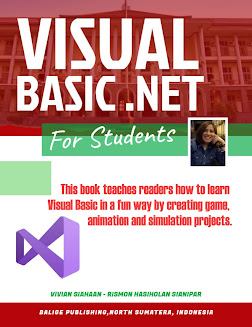 In chapter one, you will get to know the properties and events of each control in a Windows Visual Basic application. You need to learn and know in order to be more familiar when applying them to some desktop applications in this book. In Tutorial 1.1, you will build a dual-mode stopwatch. The stopwatch can be started and stopped whenever desired. Two time traces: the running time when the stopwatch is active (running time) and the total time since the first stopwatch was activated. Two label controls are used to display the time (two more labels to display title information). Two button controls are used to start/stop and reset the application, one more button to exit the application. The timer control is used to periodically (every second) update the displayed time. In Tutorial 1.2, you will build a project so that children can practice basic skills in addition, subtraction, multiplication, and division operations. This Math Game project can be used to choose the types of questions and what factor you want to use. This project has three timing options.
In chapter one, you will get to know the properties and events of each control in a Windows Visual Basic application. You need to learn and know in order to be more familiar when applying them to some desktop applications in this book. In Tutorial 1.1, you will build a dual-mode stopwatch. The stopwatch can be started and stopped whenever desired. Two time traces: the running time when the stopwatch is active (running time) and the total time since the first stopwatch was activated. Two label controls are used to display the time (two more labels to display title information). Two button controls are used to start/stop and reset the application, one more button to exit the application. The timer control is used to periodically (every second) update the displayed time. In Tutorial 1.2, you will build a project so that children can practice basic skills in addition, subtraction, multiplication, and division operations. This Math Game project can be used to choose the types of questions and what factor you want to use. This project has three timing options.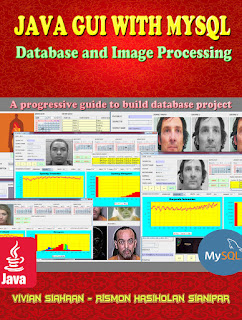 In
this book, you will learn how to build from scratch a criminal records
management database system using Java / MySQL. All Java code for digital image
processing in this book is Native Java. Intentionally not to rely on external
libraries, so that readers know in detail the process of extracting digital
images from scratch in Java. There are only three external libraries used in
this book: Connector / J to facilitate Java to MySQL connections, JCalendar to
display calendar controls, and JFreeChart to display graphics.
In
this book, you will learn how to build from scratch a criminal records
management database system using Java / MySQL. All Java code for digital image
processing in this book is Native Java. Intentionally not to rely on external
libraries, so that readers know in detail the process of extracting digital
images from scratch in Java. There are only three external libraries used in
this book: Connector / J to facilitate Java to MySQL connections, JCalendar to
display calendar controls, and JFreeChart to display graphics.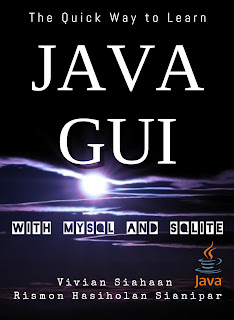 This
hands-on introduction to database programming using Java is ideal for people
with little or no programming experience. The goal of this concise book is not
just to teach you Java, but to help you think like a programmer. Each brief
chapter covers the material for one week of a college course to help you
practice what you've learned. As you would expect, this book shows how to build
from scratch two different databases: MySQL and SQLite using Java. In designing
a GUI and as an IDE, you will make use of the NetBeans tool.
This
hands-on introduction to database programming using Java is ideal for people
with little or no programming experience. The goal of this concise book is not
just to teach you Java, but to help you think like a programmer. Each brief
chapter covers the material for one week of a college course to help you
practice what you've learned. As you would expect, this book shows how to build
from scratch two different databases: MySQL and SQLite using Java. In designing
a GUI and as an IDE, you will make use of the NetBeans tool.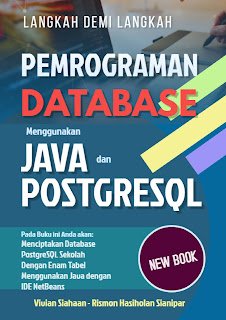 Pada buku ini, Anda akan mempelajari bagaimana
membangun dari nol sebuah sistem manajemen database PostgreSQL menggunakan
Java. Dalam merancang GUI dan sebagai IDE, Anda akan memanfaatkan perangkat
NetBeans. Secara bertahap dan langkah demi langkah, Anda akan diajari bagaimana
memanfaatkan PostgreSQL dalam Java.
Pada buku ini, Anda akan mempelajari bagaimana
membangun dari nol sebuah sistem manajemen database PostgreSQL menggunakan
Java. Dalam merancang GUI dan sebagai IDE, Anda akan memanfaatkan perangkat
NetBeans. Secara bertahap dan langkah demi langkah, Anda akan diajari bagaimana
memanfaatkan PostgreSQL dalam Java.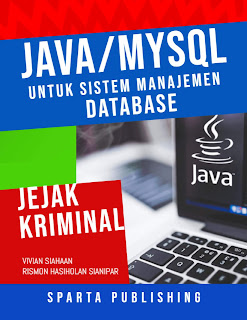 Pada buku ini, Anda akan
mempelajari bagaimana membangun dari nol sebuah sistem manajemen database rekam
jejak kriminal menggunakan Java/MySQL. Semua kode Java untuk melakukan
pemrosesan citra digital pada buku ini merupakan Native Java. Disengaja tidak
mengandalkan pustaka eksternal, agar pembaca mengetahui secara detil proses
ekstraksi citra digital mulai dari nol dalam Java. Hanya ada tiga pustaka
eksternal yang digunakan pada buku ini: Connector/J untuk memfasilitasi koneksi
Java ke MySQL, JCalendar untuk menampilkan kontrol kalender, dan JFreeChart
untuk menampilan grafik.
Pada buku ini, Anda akan
mempelajari bagaimana membangun dari nol sebuah sistem manajemen database rekam
jejak kriminal menggunakan Java/MySQL. Semua kode Java untuk melakukan
pemrosesan citra digital pada buku ini merupakan Native Java. Disengaja tidak
mengandalkan pustaka eksternal, agar pembaca mengetahui secara detil proses
ekstraksi citra digital mulai dari nol dalam Java. Hanya ada tiga pustaka
eksternal yang digunakan pada buku ini: Connector/J untuk memfasilitasi koneksi
Java ke MySQL, JCalendar untuk menampilkan kontrol kalender, dan JFreeChart
untuk menampilan grafik.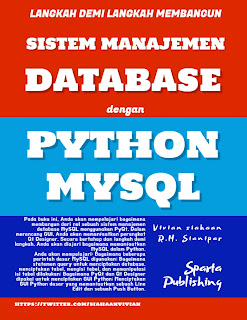 Pada buku ini, Anda akan mempelajari bagaimana
membangun dari nol sebuah sistem manajemen database MySQL menggunakan PyQt.
Dalam merancang GUI, Anda akan memanfaatkan perangkat Qt Designer. Secara
bertahap dan langkah demi langkah, Anda akan diajari bagaimana memanfaatkan
MySQL dalam Python.
Pada buku ini, Anda akan mempelajari bagaimana
membangun dari nol sebuah sistem manajemen database MySQL menggunakan PyQt.
Dalam merancang GUI, Anda akan memanfaatkan perangkat Qt Designer. Secara
bertahap dan langkah demi langkah, Anda akan diajari bagaimana memanfaatkan
MySQL dalam Python.AWARDS FROM BOOKAUTHORITY
20 Best MariaDB Books of All Time
6 Best New SQLite eBooks To Read In 2020
6 Best New SQLite eBooks To Read In 2020
24 Best New Cryptography Books To Read In 2020
7 Best New Databases eBooks To Read In 2020
100 Best Image Processing Books of All Time
7 Best New PostgreSQL eBooks To Read In 2020
3 Best New SQLite eBooks To Read In 2020
9 Best New MySQL eBooks To Read In 2020
28 Best JDBC Books of All Time
26 Best New Cryptography Books To Read In 2019
44 Best Databases Books of All Time
100 Best Image Processing Books of All Time
53 Best OpenCV Books of All Time
21 Best New Image Processing Books To Read In 2019
8 Best OpenCV eBooks for Beginners
6 Best New SQLite Books To Read In 2019
14 Best New OpenCV Books To Read In 2019
8 Best New Databases Books To Read In 2019
31 Best Databases eBooks of All Time
20 Best MariaDB Books of All Time
9 Best New MariaDB Books To Read In 2019
7 Best MariaDB eBooks for Beginners
You can purchase my computer text book titled "The Ultimate Guide to Professional Database Programming with Python and PostgreSQL" on Google Play Books and Amazon as follows:
You can as well purchase my computer text book titled "The Self-Taught Coder: The Definitive Guide to Database Programming with Python and MySQL" on Google Play Books and Amazon as follows:
You can as well purchase my computer text book titled "Step By Step Database Programming with JDBC and PostgreSQL" on Google Play Books and Amazon as follows:
You can as well purchase my computer text book titled "A Pragmatic Approach to Database Programming with JDBC and MySQL" on Google Play Books and Amazon as follows:
And, this is the look of GUI when the Python script is run:
This is the only horror story from four novellas of Different Season. The story follows David Adley that attends the men's club for years. His boss has invited him to the club. He experiences unnatural things since then, but he still expects another invitation. Ten years, more or less, has passed since he joined the club, while much has changed in the world outside. Nothing has changed in the club, and Stevens the doorman seems not to have aged a month, or a single day. In the years he comes to the club, then Dr. Emlyn McCarron brings a Christmas tale from the past, the Breathing Method story.
Read More>>>
The tale follows the Seven Kingdoms that was united by Aegon the Dragon of Targaryens (the blood of the dragon). Seven houses has been married in one empire called Seven Kingdoms, it was the dragon that they married for three hundred years until the day a Baratheon's queen broke it into a ruin. The kingdom’s ruled by King Robert Baratheon after banishing the dragon’s blood, the Mad King Aerys Targaryen, that has slew Ned’s Stark's family and Robert's lover (Lyanna Stark, Ned's sister). Robert's queen, a Lannister, was driven by greediness, jealousy, and incestuous madness with her own twin brother, had killed numerous powerful people in the empire including Ned Stark (a warrior, a Hand and a friend of King Robert), and others warriors. After the death of King Robert, Eddard Stark was accused of a treason and put him to death.
Read More>>>
Read More>>>
Read More>>>
Only five agents remained in the spy game. The five Libyans became targets of an off-the-books assassination team from U.S. A year earlier, a member of JSO cell had shot and killed Brian Caruso, the brother of the Americans, and a friend of the rest. Five young Americans were in secret operation named the Campus. It was John Clark, Domingo Chavez, Sam Driscoll, Dominic Caruso, and Jack Ryan Jr, the oldest son of President Jack Ryan. The five targets were down and Jack Ryan found the Campus team’s name on the e-mail of the target five.

















































































Hi Vivian; I just purchased the softcover edition of your book "POSTGRESQL FOR PYTHON GUI", as it covers the topic I'm currently self-teaching. I suppose there's a download website for the scripts/programs in the book: where can I find it?
ReplyDeleteThanks for your support.
Best Regards
Giovanni
Please give your email and I will send you the source code. Thanks...
DeleteThis comment has been removed by a blog administrator.
ReplyDeleteHi Vivian, bought and love your book Python GUI with SQL Server for Absolute Beginners but need a link to download code, would take wasted days to type it all out! Where can we get that (nothing special, just a zip file with code is fine)?
ReplyDeletePlease give your email and I will send you the source code. Thanks...
DeleteThankyou for this blog its really interesting and informative, but there is some errors
ReplyDeleteWhich need to be recorrect by owner. See i also have some good blogs related to
Technical services, you can check on my website.
Avast Login
garmin.com/express
avg.com/retail
bullguard support number
Hi, I'm working through 'Python GUI with MySQL', and I can't find the sample database with titles, isbn, etc. The example referred to in the book is the 'classicmodels' database and then the code uses the book database that I can't find. Any help would be great. I really like your FFT/Qt book, by the way.
ReplyDeletePlease give your email and I will send you the source code. Thanks...
DeleteHi Vivian,
ReplyDeleteI just bought your Python Gui with Mysql - I love it but could you please send me the source code?
Thank you,
Frank
Hi Vivian, i've bought your Book 'Learning PyQt5'. Rearly nice and clear, but a lot of typing. Can you please send me the code to sievert[at]sam.wupper.de
ReplyDeleteBest regards
Armin
Hi Vivian, bought two books. Hands-On Guide To IMAGE CLASSIFICATION Using Scikit-Learn, Keras, And TensorFlow with PYTHON GUI (English Edition) and Hands-On Guide To IMAGE CLASSIFICATION Using Scikit-Learn, Keras, And TensorFlow with PYTHON GUI (English Edition), but need a link to downloads code, Where can we get that (nothing special, just a zip file with code is fine)? my email: waldemar.maldonado@gmail.com
ReplyDeleteLady I got 2 of yours books
ReplyDeleteVISUAL C# .NET A Step By Step, Project-Based Guide to Develop Desktop Applications
VISUAL C# .NET FOR STUDENTS A Project-Based Approach to Develop Desktop Applications
but I need code for them.
My email is mladja66@protonmail.com