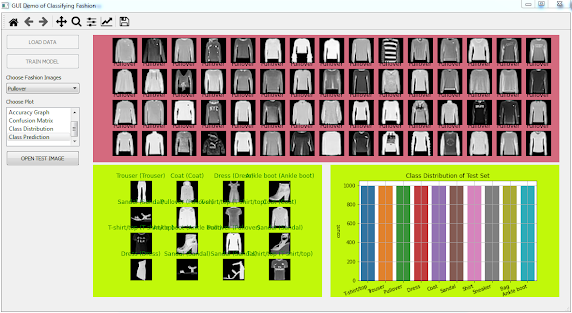This content is powered by Balige Publishing. Visit this link (collaboration with Rismon Hasiholan Sianipar). See PART 1Step 29: Define
display_corr() method to display correlation matrix of training and testing data:
def display_corr(self, widget, df, title):
widget.canvas.axis1.clear()
corr = df.corr()
sns.heatmap(corr, cmap="Blues", annot=True, cbar=False, \
ax=widget.canvas.axis1)
widget.canvas.axis1.set_title(title)
widget.canvas.draw()
: Define
rb_corr() method to read text property of
rbCorrTraining and
rbCorrTesting widgets to determine which correlation matrix will be displayed on
widgetGraph widget:
def rb_corr(self,b):
if b.text() == "Training Data":
if b.isChecked() == True:
self.display_corr(self.widgetGraph, self.df_train,\
'Correlation Matrix of Training Data')
else:
self.display_corr(self.widgetGraph, self.test_df,\
'Correlation Matrix of Testing Data')
if b.text() == "Testing Data":
if b.isChecked() == True:
self.display_corr(self.widgetGraph, self.test_df, \
'Correlation Matrix of Testing Data')
else:
self.display_corr(self.widgetGraph, self.df_train,\
'Correlation Matrix of Training Data')
: Connect
toggled() event of both
rbCorrTraining and
rbCorrTesting widgets with
rb_corr() method and put them inside
__init__() method as follows:
def __init__(self):
QMainWindow.__init__(self)
loadUi("gui_traffic.ui",self)
self.setWindowTitle("GUI Demo of Recognizing Traffic Signs")
self.addToolBar(NavigationToolbar(self.widgetGraph.canvas, self))
self.set_state(False)
self.pbLoad.clicked.connect(self.load_data)
self.rbDataTraining.toggled.connect(\
lambda:self.rb_dataset(self.rbDataTraining))
self.rbDataTesting.toggled.connect(\
lambda:self.rb_dataset(self.rbDataTesting))
self.rbHistTraining.toggled.connect(\
lambda:self.rb_histogram(self.rbHistTraining))
self.rbHistTesting.toggled.connect(\
lambda:self.rb_histogram(self.rbHistTesting))
self.rbCorrTraining.toggled.connect(\
lambda:self.rb_corr(self.rbCorrTraining))
self.rbCorrTesting.toggled.connect(\
lambda:self.rb_corr(self.rbCorrTesting))
: Run
recognize_traffic_sign.py. Click on Training Data in
gbCorr group box. You will see the correlation matrix of training data as shown in Figure below.
Step 32: Define
create_model() method to create and train CNN model. It also saves history dictionary in a file:
def create_model(self):
#Building the model
model = Sequential()
model.add(Conv2D(filters=32, kernel_size=(5,5), \
activation='relu', input_shape=self.X_train.shape[1:]))
model.add(Conv2D(filters=32, kernel_size=(5,5), \
activation='relu'))
model.add(MaxPooling2D(pool_size=(2, 2)))
model.add(Dropout(rate=0.25))
model.add(Conv2D(filters=64, kernel_size=(3, 3), \
activation='relu'))
model.add(Conv2D(filters=64, kernel_size=(3, 3), \
activation='relu'))
model.add(MaxPooling2D(pool_size=(2, 2)))
model.add(Dropout(rate=0.25))
model.add(Flatten())
model.add(Dense(256, activation='relu'))
model.add(Dropout(rate=0.5))
model.add(Dense(43, activation='softmax'))
#Compilation of the model
model.compile(loss='categorical_crossentropy', \
optimizer='adam', metrics=['accuracy'])
#Training model
epochs = 15
history = model.fit(self.X_train, self.y_train, \
batch_size=64, epochs=epochs, \
validation_data=(self.X_test, self.y_test))
model.save('traffic_classifier.h5')
#Save history as dictionary
np.save('my_history.npy',history.history)
: Define
show_history() method to read history dictionary from file, read selected item in
cboAccuracy, and determine which plot will be displayed in
widgetGraph:
def display_history(self, widget, historydict1, label1, historydict2, label2, xlabel, ylabel, title):
widget.canvas.axis1.clear()
widget.canvas.axis1.plot(historydict1, \
label=label1, linewidth=3.0)
widget.canvas.axis1.plot(historydict2, \
label=label2, linewidth=3.0)
widget.canvas.axis1.set_xlabel(xlabel)
widget.canvas.axis1.set_ylabel(ylabel)
widget.canvas.axis1.set_title(title)
widget.canvas.axis1.grid()
widget.canvas.axis1.legend()
widget.canvas.draw()
def show_history(self):
history=np.load('my_history.npy',\
allow_pickle='TRUE').item()
strCB = self.cbAccuracy.currentText()
if strCB == 'Accuracy vs Epoch':
self.display_history(self.widgetGraph, \
history['accuracy'], 'training accuracy', \
history['val_accuracy'], 'val accuracy', \
'Epoch', 'Accuracy', 'Accuracy')
if strCB == 'Loss vs Epoch':
self.display_history(self.widgetGraph, \
history['loss'], 'training loss', \
history['val_loss'], 'val loss', 'Epoch', \
'Loss', 'Loss')
: Connect
currentIndexChanged() event of
cbAccuracy widget with
show_history() and put it inside
__init__() method as follows:
def __init__(self):
QMainWindow.__init__(self)
loadUi("gui_traffic.ui",self)
self.setWindowTitle("GUI Demo of Recognizing Traffic Signs")
self.addToolBar(NavigationToolbar(self.widgetGraph.canvas, self))
self.set_state(False)
self.pbLoad.clicked.connect(self.load_data)
self.rbDataTraining.toggled.connect(\
lambda:self.rb_dataset(self.rbDataTraining))
self.rbDataTesting.toggled.connect(\
lambda:self.rb_dataset(self.rbDataTesting))
self.rbHistTraining.toggled.connect(\
lambda:self.rb_histogram(self.rbHistTraining))
self.rbHistTesting.toggled.connect(\
lambda:self.rb_histogram(self.rbHistTesting))
self.rbCorrTraining.toggled.connect(\
lambda:self.rb_corr(self.rbCorrTraining))
self.rbCorrTesting.toggled.connect(\
lambda:self.rb_corr(self.rbCorrTesting))
self.pbTraining.clicked.connect(self.create_model)
self.cbAccuracy.currentIndexChanged.connect(self.show_history)
: Run
recognize_traffic_sign.py. Click on
LOAD DATA button and on
TRAINING MODEL button. From
cbAccuracy combo box, choose
Accuracy vs Epoch item to see the accuracy versus epoch graph as shown in Figure below.
Then, from
cbAccuracy combo box, choose Loss vs Epoch item to see the loss versus epoch graph as shown in Figure below.
Step 36: Write this Python script to create class dictionary and save it as
dict_class.py:
#dict_class.py
import csv
# Dictionary to map classes.
classes = {
0:'Speed limit (20km/h)',
1:'Speed limit (30km/h)',
2:'Speed limit (50km/h)',
3:'Speed limit (60km/h)',
4:'Speed limit (70km/h)',
5:'Speed limit (80km/h)',
6:'End of speed limit (80km/h)',
7:'Speed limit (100km/h)',
8:'Speed limit (120km/h)',
9:'No passing',
10:'No passing veh over 3.5 tons',
11:'Right-of-way at intersection',
12:'Priority road',
13:'Yield',
14:'Stop',
15:'No vehicles',
16:'Veh > 3.5 tons prohibited',
17:'No entry',
18:'General caution',
19:'Dangerous curve left',
20:'Dangerous curve right',
21:'Double curve',
22:'Bumpy road',
23:'Slippery road',
24:'Road narrows on the right',
25:'Road work',
26:'Traffic signals',
27:'Pedestrians',
28:'Children crossing',
29:'Bicycles crossing',
30:'Beware of ice/snow',
31:'Wild animals crossing',
32:'End speed + passing limits',
33:'Turn right ahead',
34:'Turn left ahead',
35:'Ahead only',
36:'Go straight or right',
37:'Go straight or left',
38:'Keep right',
39:'Keep left',
40:'Roundabout mandatory',
41:'End of no passing',
42:'End no passing veh > 3.5 tons'
}
with open('dict.csv', 'w') as csv_file:
writer = csv.writer(csv_file)
for key, value in classes.items():
writer.writerow([key, value])
: Run
dict_class.py to create class dictionary that is saved as
dict.csv.
Step 38: Then, define
read_class() method to read dictionary from csv file:
def read_class(self):
#Reads dictionary from csv file
self.dict_class = {row[0] : row[1] for _, \
row in pd.read_csv("dict.csv").iterrows()}
: Invoke
read_class() method at the end of
load_data() method as follows:
def load_data(self):
self.data = []
self.labels = []
classes = 43
self.curr_path = os.getcwd()
#Retrieving the images and their labels
for i in range(classes):
path = os.path.join(self.curr_path,'train',str(i))
images = os.listdir(path)
for a in images:
try:
image = Image.open(path + '\\'+ a)
image = image.resize((30,30))
image = np.array(image)
self.data.append(image)
self.labels.append(i)
except:
print("Error loading image")
#Converting lists into numpy arrays
self.data = np.array(self.data)
self.labels = np.array(self.labels)
print(self.data.shape, self.labels.shape)
table = {'image_path': path, 'target': self.labels}
self.df = pd.DataFrame(data=table)
self.df = self.df.sample(frac = 1).reset_index(drop=True)
#Creates dataset and dataframe
self.create_dataset_dataframe()
#Disables pbLoad widget
self.pbLoad.setEnabled(False)
#Enables back widgets
self.set_state(True)
#Checks rbDataTraining widget
self.rbDataTraining.setChecked(True)
#Displays data on table widget
self.display_table(self.df_train,self.twData)
#Clears and Displays histogram of training data
hist_train = self.df.target.value_counts()
self.display_histogram(self.widgetGraph, hist_train, \
'Class', 'Samples', \
'The distribution of number of training samples in each class')
#Checks rbDataTraining widget
self.rbHistTraining.setChecked(True)
#Reads class dictionary
self.read_class()
: Open
gui_traffic.ui with
Qt Designer. Put another
Group Box onto form and set its
objectName property as
gbTesting. Inside itu, place three
Label widgets and set their
objectName property to
labelImage,
labelPred1, and
labelPred1.
Step 41: Inside the group box, put two
Push Button widgets and set their
text properties to
OPEN IMAGE and
RECOGNIZE. Set their
objectName properties to
pbOpen and
pbRecog.
Step 42: In the right side of those two push buttons, put a
Widget from
Containers panel. Set its
objectName property to
widgetHistIm. Right click on the widget and promote it to the same
widget_class.
The modified form now looks as shown figure below:
Step 43: In
recognize_traffic_sign.py, modify
set_state() method by disabling
gbTesting widget when form start running:
def set_state(self,state):
self.gbHistogram.setEnabled(state)
self.gbCorr.setEnabled(state)
self.pbTraining.setEnabled(state)
self.cbAccuracy.setEnabled(state)
self.gbDataset.setEnabled(state)
self.gbTesting.setEnabled(state)
: Define
open_image(),
display_image(), and
hist_image() method to open file dialog, display the image on
labelImage widget, and display the histogram of image on
widgetHistIm:
def open_image(self):
self.fname = QFileDialog.getOpenFileName(self, 'Open file',
'd:\\',"Image Files (*.jpg *.gif *.bmp *.png)")
self.pixmap = QPixmap(self.fname[0])
self.img = cv2.imread(self.fname[0], cv2.IMREAD_COLOR)
self.display_image(self.pixmap, self.labelImage)
self.hist_image(self.img, self.widgetHistIm, \
'Histogram of Test Image')
def display_image(self, pixmap, label):
label.setPixmap(pixmap)
label.setScaledContents(True)
def hist_image(self, img, qwidget1, title):
qwidget1.canvas.axis1.clear()
channel = len(img.shape)
if channel == 2: #grayscale image
histr = cv2.calcHist([img],[0],None,[256],[0,256])
qwidget1.canvas.axis1.plot(histr,\
color = 'yellow',linewidth=3.0)
qwidget1.canvas.axis1.set_ylabel('Frequency',color='red')
qwidget1.canvas.axis1.set_xlabel('Intensity', color='red')
qwidget1.canvas.axis1.tick_params(axis='x', colors='red')
qwidget1.canvas.axis1.tick_params(axis='y', colors='red')
qwidget1.canvas.axis1.set_title(title,color='red')
qwidget1.canvas.axis1.set_facecolor('xkcd:light tan')
qwidget1.canvas.axis1.grid()
qwidget1.canvas.draw()
else : #color image
color = ('b','g','r')
for i,col in enumerate(color):
histr = cv2.calcHist([img],[i],None,[256],[0,256])
qwidget1.canvas.axis1.plot(histr,\
color = col,linewidth=3.0)
qwidget1.canvas.axis1.set_ylabel('Frequency',\
color='red')
qwidget1.canvas.axis1.set_xlabel('Intensity', \
color='red')
qwidget1.canvas.axis1.tick_params(axis='x', \
colors='red')
qwidget1.canvas.axis1.tick_params(axis='y', \
colors='red')
qwidget1.canvas.axis1.set_title(title,color='red')
qwidget1.canvas.axis1.set_facecolor('xkcd:light tan')
qwidget1.canvas.axis1.grid()
qwidget1.canvas.draw()
: Run
recognize_traffic_sign.py, click
LOAD DATA button, and then click on
OPEN IMAGE button to see the image and its histogram as shown in Figure below.
Open another image to prove the result as shown in Figure below.
Step 46: Define
recognize_image() method to recognize sign in the image using classes dictionary and model that has been created before:
def recog_image(self):
#Loads model
model = load_model('traffic_classifier.h5')
#Reads class dictionary
self.read_class()
#Resizes image
image = cv2.resize(self.img, (30, 30))
#Normalize image to range [0 1]
image = cv2.normalize(image, None, alpha=0, beta=1, \
norm_type=cv2.NORM_MINMAX, dtype=cv2.CV_32F)
#Reshapes image
image = image.reshape(1,30,30,3)
# Prediction of this image
pred = model.predict_classes(image)[0]
self.labelPred1.setText('Predicted Label = '+str(pred))
sign = self.dict_class[pred]
self.labelPred2.setText('Sign= '+ str(sign))
: Connect
clicked() event of
pbRecog to
recog_image() method and put it inside
__init__() method as
def __init__(self):
QMainWindow.__init__(self)
loadUi("gui_traffic.ui",self)
self.setWindowTitle("GUI Demo of Recognizing Traffic Signs")
self.addToolBar(NavigationToolbar(self.widgetGraph.canvas, self))
self.set_state(False)
self.pbLoad.clicked.connect(self.load_data)
self.rbDataTraining.toggled.connect(\
lambda:self.rb_dataset(self.rbDataTraining))
self.rbDataTesting.toggled.connect(\
lambda:self.rb_dataset(self.rbDataTesting))
self.rbHistTraining.toggled.connect(\
lambda:self.rb_histogram(self.rbHistTraining))
self.rbHistTesting.toggled.connect(\
lambda:self.rb_histogram(self.rbHistTesting))
self.rbCorrTraining.toggled.connect(\
lambda:self.rb_corr(self.rbCorrTraining))
self.rbCorrTesting.toggled.connect(\
lambda:self.rb_corr(self.rbCorrTesting))
self.pbTraining.clicked.connect(self.create_model)
self.cbAccuracy.currentIndexChanged.connect(self.show_history)
self.pbOpen.clicked.connect(self.open_image)
self.pbRecog.clicked.connect(self.recog_image)
: Run
recognize_traffic_sign.py, click LOAD DATA, click TRAINING MODEL to create and train model, click LOAD IMAGE button to load test image, and then click RECOGNIZE button to predict traffic sign and its label as shown in Figures below.
Below is the final version of
recognize_traffic_sign.py:
#recognize_traffic_sign.py
from PyQt5.QtWidgets import *
from PyQt5.QtGui import QIcon, QPixmap, QImage
from PyQt5.uic import loadUi
from matplotlib.backends.backend_qt5agg import (NavigationToolbar2QT as NavigationToolbar)
from matplotlib.colors import ListedColormap
import csv
import numpy as np
import pandas as pd
import matplotlib.pyplot as plt
import seaborn as sns
import cv2
from PIL import Image
import os
from sklearn.model_selection import train_test_split
from keras.utils import to_categorical
import tensorflow as tf
from tensorflow import keras
from tensorflow.keras.models import Sequential,load_model
from tensorflow.keras.layers import Dense, Dropout, Flatten
from tensorflow.keras.layers import Conv2D, MaxPooling2D, Dense, Flatten, Dropout
from tensorflow.keras import backend as K
from sklearn.metrics import accuracy_score
from widget_class import widget_class
class DemoGUI_TrafficSign(QMainWindow):
def __init__(self):
QMainWindow.__init__(self)
loadUi("gui_traffic.ui",self)
self.setWindowTitle("GUI Demo of Recognizing Traffic Signs")
self.addToolBar(NavigationToolbar(self.widgetGraph.canvas, self))
self.set_state(False)
self.pbLoad.clicked.connect(self.load_data)
self.rbDataTraining.toggled.connect(\
lambda:self.rb_dataset(self.rbDataTraining))
self.rbDataTesting.toggled.connect(\
lambda:self.rb_dataset(self.rbDataTesting))
self.rbHistTraining.toggled.connect(\
lambda:self.rb_histogram(self.rbHistTraining))
self.rbHistTesting.toggled.connect(\
lambda:self.rb_histogram(self.rbHistTesting))
self.rbCorrTraining.toggled.connect(\
lambda:self.rb_corr(self.rbCorrTraining))
self.rbCorrTesting.toggled.connect(\
lambda:self.rb_corr(self.rbCorrTesting))
self.pbTraining.clicked.connect(self.create_model)
self.cbAccuracy.currentIndexChanged.connect(self.show_history)
self.pbOpen.clicked.connect(self.open_image)
self.pbRecog.clicked.connect(self.recog_image)
def read_class(self):
#Reads dictionary from csv file
self.dict_class = {row[0] : row[1] for _, row in \
pd.read_csv("dict.csv").iterrows()}
def set_state(self,state):
self.gbHistogram.setEnabled(state)
self.gbCorr.setEnabled(state)
self.pbTraining.setEnabled(state)
self.cbAccuracy.setEnabled(state)
self.gbDataset.setEnabled(state)
#self.gbTesting.setEnabled(state)
def load_data(self):
self.data = []
self.labels = []
classes = 43
self.curr_path = os.getcwd()
#Retrieving the images and their labels
for i in range(classes):
path = os.path.join(self.curr_path,'train',str(i))
images = os.listdir(path)
for a in images:
try:
image = Image.open(path + '\\'+ a)
image = image.resize((30,30))
image = np.array(image)
self.data.append(image)
self.labels.append(i)
except:
print("Error loading image")
#Converting lists into numpy arrays
self.data = np.array(self.data)
self.labels = np.array(self.labels)
print(self.data.shape, self.labels.shape)
table = {'image_path': path, 'target': self.labels}
self.df = pd.DataFrame(data=table)
self.df = self.df.sample(frac = 1).reset_index(drop=True)
#Creates dataset and dataframe
self.create_dataset_dataframe()
#Disables pbLoad widget
self.pbLoad.setEnabled(False)
#Enables back widgets
self.set_state(True)
#Checks rbDataTraining widget
self.rbDataTraining.setChecked(True)
#Displays data on table widget
self.display_table(self.df_train,self.twData)
#Clears and Displays histogram of training data
hist_train = self.df.target.value_counts()
self.display_histogram(self.widgetGraph, hist_train, 'Class', \
'Samples', 'The distribution of number of training samples in each class')
#Checks rbDataTraining widget
self.rbHistTraining.setChecked(True)
#Reads class dictionary
self.read_class()
def create_dataset_dataframe(self):
#Splitting training and testing dataset
self.X_train, self.X_test, self.y_train, self.y_test = \
train_test_split(self.data, self.labels, test_size=0.2, \
random_state=42)
print(self.X_train.shape, self.X_test.shape, self.y_train.shape, \
self.y_test.shape)
#Converting the labels into one hot encoding
self.y_train = to_categorical(self.y_train, 43)
self.y_test = to_categorical(self.y_test, 43)
#Creates testing dataframe
self.test_df = pd.read_csv(str(self.curr_path) +'/Test.csv')
#Creates training dataframe
self.df_train = pd.read_csv(str(self.curr_path) +'/Train.csv')
nRow, nCol = self.df_train.shape
print(f'There are {nRow} rows and {nCol} columns')
print(self.df_train.head(5))
def display_table(self,df, tableWidget):
# show data on table widget
self.write_df_to_qtable(df,tableWidget)
styleH = "::section {""background-color: red; }"
tableWidget.horizontalHeader().setStyleSheet(styleH)
styleV = "::section {""background-color: red; }"
tableWidget.verticalHeader().setStyleSheet(styleV)
# Takes a df and writes it to a qtable provided. df headers
# become qtable headers
@staticmethod
def write_df_to_qtable(df,table):
headers = list(df)
table.setRowCount(df.shape[0])
table.setColumnCount(df.shape[1])
table.setHorizontalHeaderLabels(headers)
# getting data from df is computationally costly
# so convert it to array first
df_array = df.values
for row in range(df.shape[0]):
for col in range(df.shape[1]):
table.setItem(row, col, \
QTableWidgetItem(str(df_array[row,col])))
def rb_histogram(self,b):
hist_train = self.df.target.value_counts()
hist_test = self.test_df.ClassId.value_counts()
if b.text() == "Training Data":
if b.isChecked() == True:
self.display_histogram(self.widgetGraph, hist_train, \
'Class', 'Samples', \
'The distribution of number of training samples in each class')
else:
self.display_histogram(self.widgetGraph, hist_test, \
'Class', 'Samples', \
'The distribution of number of testing samples in each class')
if b.text() == "Testing Data":
if b.isChecked() == True:
self.display_histogram(self.widgetGraph, hist_test, \
'Class', 'Samples', \
'The distribution of number of testing samples in each class')
else:
self.display_histogram(self.widgetGraph, hist_train, \
'Class', 'Samples', \
'The distribution of number of training samples in each class')
def display_histogram(self, widget, hist, xlabel, ylabel, title):
widget.canvas.axis1.clear()
sns.barplot(hist.index,hist, ax=widget.canvas.axis1)
widget.canvas.axis1.set_xlabel(xlabel)
widget.canvas.axis1.set_ylabel(ylabel)
widget.canvas.axis1.set_title(title)
widget.canvas.axis1.grid()
widget.canvas.draw()
def rb_dataset(self,b):
if b.text() == "Training Data":
if b.isChecked() == True:
self.display_table(self.df_train,self.twData)
else:
self.display_table(self.test_df,self.twData)
if b.text() == "Testing Data":
if b.isChecked() == True:
self.display_table(self.test_df,self.twData)
else:
self.display_table(self.df_train,self.twData)
def display_corr(self, widget, df, title):
widget.canvas.axis1.clear()
corr = df.corr()
sns.heatmap(corr, cmap="Blues", annot=True, cbar=False, \
ax=widget.canvas.axis1)
widget.canvas.axis1.set_title(title)
widget.canvas.draw()
def rb_corr(self,b):
if b.text() == "Training Data":
if b.isChecked() == True:
self.display_corr(self.widgetGraph, self.df_train, \
'Correlation Matrix of Training Data')
else:
self.display_corr(self.widgetGraph, self.test_df, \
'Correlation Matrix of Testing Data')
if b.text() == "Testing Data":
if b.isChecked() == True:
self.display_corr(self.widgetGraph, self.test_df, \
'Correlation Matrix of Testing Data')
else:
self.display_corr(self.widgetGraph, self.df_train, \
'Correlation Matrix of Training Data')
def create_model(self):
#Building the model
model = Sequential()
model.add(Conv2D(filters=32, kernel_size=(5,5), \
activation='relu', input_shape=self.X_train.shape[1:]))
model.add(Conv2D(filters=32, kernel_size=(5,5), activation='relu'))
model.add(MaxPooling2D(pool_size=(2, 2)))
model.add(Dropout(rate=0.25))
model.add(Conv2D(filters=64, kernel_size=(3, 3), activation='relu'))
model.add(Conv2D(filters=64, kernel_size=(3, 3), activation='relu'))
model.add(MaxPooling2D(pool_size=(2, 2)))
model.add(Dropout(rate=0.25))
model.add(Flatten())
model.add(Dense(256, activation='relu'))
model.add(Dropout(rate=0.5))
model.add(Dense(43, activation='softmax'))
#Compilation of the model
model.compile(loss='categorical_crossentropy', \
optimizer='adam', metrics=['accuracy'])
#Training model
epochs = 15
history = model.fit(self.X_train, self.y_train, batch_size=64, \
epochs=epochs, validation_data=(self.X_test, self.y_test))
model.save('traffic_classifier.h5')
#Save history as dictionary
np.save('my_history.npy',history.history)
def display_history(self, widget, historydict1, label1, historydict2, \
label2, xlabel, ylabel, title):
widget.canvas.axis1.clear()
widget.canvas.axis1.plot(historydict1, label=label1,linewidth=3.0)
widget.canvas.axis1.plot(historydict2, label=label2,linewidth=3.0)
widget.canvas.axis1.set_xlabel(xlabel)
widget.canvas.axis1.set_ylabel(ylabel)
widget.canvas.axis1.set_title(title)
widget.canvas.axis1.grid()
widget.canvas.axis1.legend()
widget.canvas.draw()
def show_history(self):
history=np.load('my_history.npy',allow_pickle='TRUE').item()
strCB = self.cbAccuracy.currentText()
if strCB == 'Accuracy vs Epoch':
self.display_history(self.widgetGraph, history['accuracy'],\
'training accuracy', history['val_accuracy'], \
'val accuracy', 'Epoch', 'Accuracy', 'Accuracy')
if strCB == 'Loss vs Epoch':
self.display_history(self.widgetGraph, history['loss'], \
'training loss', history['val_loss'], 'val loss', 'Epoch', \
'Loss', 'Loss')
def open_image(self):
self.fname = QFileDialog.getOpenFileName(self, 'Open file',
'd:\\',"Image Files (*.jpg *.gif *.bmp *.png)")
self.pixmap = QPixmap(self.fname[0])
self.img = cv2.imread(self.fname[0], cv2.IMREAD_COLOR)
self.display_image(self.pixmap, self.labelImage)
self.hist_image(self.img, self.widgetHistIm, \
'Histogram of Test Image')
def display_image(self, pixmap, label):
label.setPixmap(pixmap)
label.setScaledContents(True)
def hist_image(self, img, qwidget1, title):
qwidget1.canvas.axis1.clear()
channel = len(img.shape)
if channel == 2: #grayscale image
histr = cv2.calcHist([img],[0],None,[256],[0,256])
qwidget1.canvas.axis1.plot(histr,\
color = 'yellow',linewidth=3.0)
qwidget1.canvas.axis1.set_ylabel('Frequency' color='red')
qwidget1.canvas.axis1.set_xlabel('Intensity', color='red')
qwidget1.canvas.axis1.tick_params(axis='x', colors='red')
qwidget1.canvas.axis1.tick_params(axis='y', colors='red')
qwidget1.canvas.axis1.set_title(title,color='red')
qwidget1.canvas.axis1.set_facecolor('xkcd:light tan')
qwidget1.canvas.axis1.grid()
qwidget1.canvas.draw()
else : #color image
color = ('b','g','r')
for i,col in enumerate(color):
histr = cv2.calcHist([img],[i],None,[256],[0,256])
qwidget1.canvas.axis1.plot(histr,\
color = col,linewidth=3.0)
qwidget1.canvas.axis1.set_ylabel('Frequency', color='red')
qwidget1.canvas.axis1.set_xlabel('Intensity', ='red')
qwidget1.canvas.axis1.tick_params(axis='x', colors='red')
qwidget1.canvas.axis1.tick_params(axis='y', colors='red')
qwidget1.canvas.axis1.set_title(title,color='red')
qwidget1.canvas.axis1.set_facecolor('xkcd:light tan')
qwidget1.canvas.axis1.grid()
qwidget1.canvas.draw()
def recog_image(self):
#Loads model
model = load_model('traffic_classifier.h5')
#Reads class dictionary
self.read_class()
#Resizes image
image = cv2.resize(self.img, (30, 30))
#Normalize image to range [0 1]
image = cv2.normalize(image, None, alpha=0, beta=1, \
norm_type=cv2.NORM_MINMAX, dtype=cv2.CV_32F)
#Reshapes image
image = image.reshape(1,30,30,3)
# Prediction of this image
pred = model.predict_classes(image)[0]
self.labelPred1.setText('Predicted Label = '+str(pred))
print("Predicted label = ", pred)
sign = self.dict_class[pred]
self.labelPred2.setText('Sign= '+ str(sign))
if __name__ == '__main__':
import sys
app = QApplication(sys.argv)
ex = DemoGUI_TrafficSign()
ex.show()
sys.exit(app.exec_())